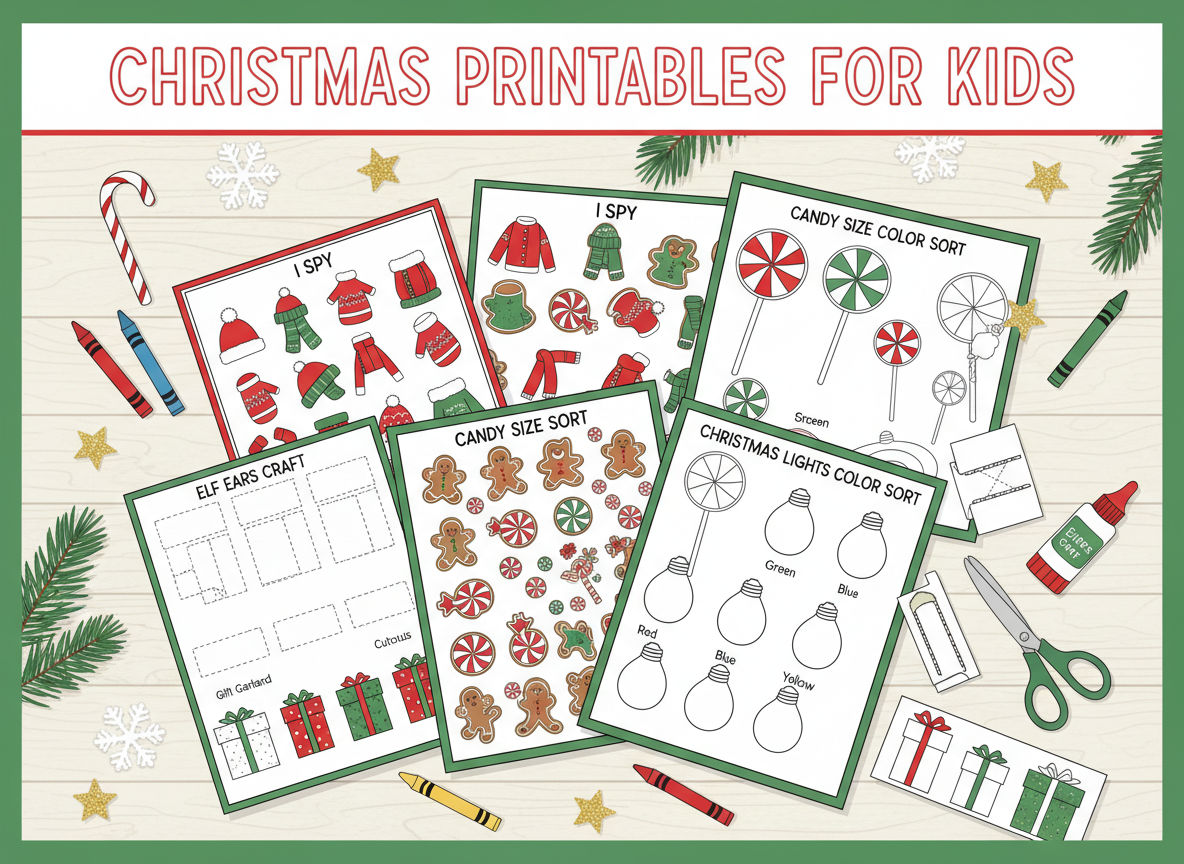· Safety · 12 min read
Digital Safety Tips Every Parent Should Know - Keep Your Kids Safe Online
Keep your kids safe online with these essential digital safety guidelines for the modern school environment. From social media safety to cyberbullying prevention, learn how to protect your children in the digital world.
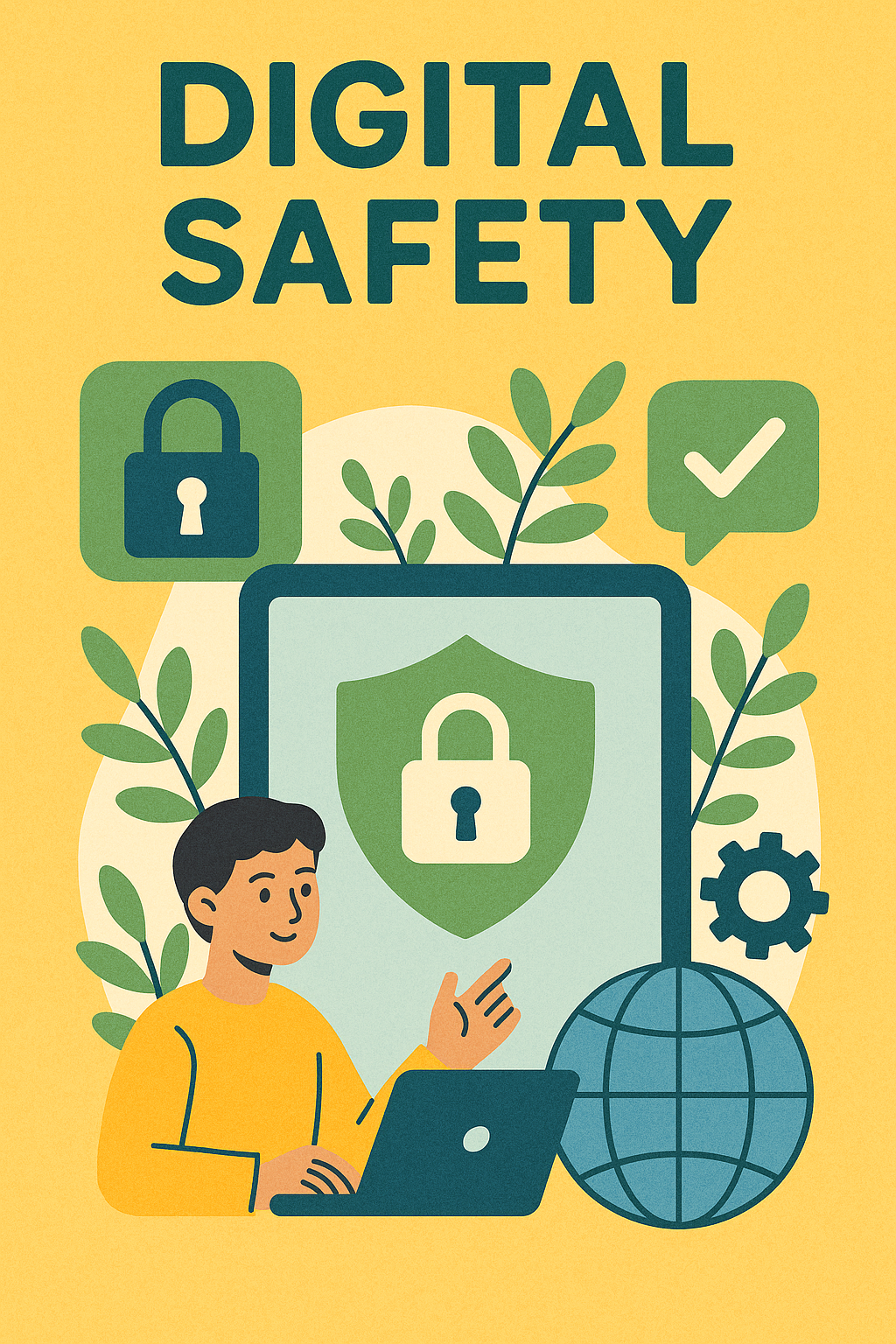
Digital Safety Tips Every Parent Should Know - Keep Your Kids Safe Online
“The internet is like a giant playground—fun, exciting, and full of friends, but also with some areas that aren’t safe for kids. This guide gives you practical strategies that actually work—from setting up parental controls to teaching your kids to be smart digital citizens. It’s written for tech-savvy parents, but simple enough for anyone to follow. Start with the basics, build good habits, and keep your kids safe in the digital world.”
TL;DR — Quick Picks
- Preschool (2-5): Limited screen time, educational apps only, always supervised
- Elementary (6-11): Parental controls, safe search, time limits, monitoring
- Middle School (12-14): Social media rules, privacy settings, cyberbullying awareness
- High School (15-18): Digital footprint, online reputation, advanced safety tools
- All ages: Open communication, regular check-ins, leading by example
Need the safety toolkit? Jump to the Digital Safety Toolkit below.
Preschool Digital Safety (Ages 2-5)
Supervised, educational, and limited. Preschoolers need close supervision and age-appropriate content.
Screen time guidelines:
- Under 2: No screen time except video calls with family
- Ages 2-5: Maximum 1 hour per day of high-quality content
- Always supervised: Never leave preschoolers alone with devices
- Educational focus: Choose apps and shows that teach skills
Safe content selection:
- 📱 Educational apps: PBS Kids, Khan Academy Kids, ABCmouse
- 📺 Quality shows: Sesame Street, Daniel Tiger, Bluey
- 🎮 Simple games: Basic puzzles, matching games, drawing apps
- 🚫 Avoid: Violent content, fast-paced shows, unsupervised YouTube
Parental controls setup:
- Device restrictions: Set time limits and app restrictions
- Content filtering: Block inappropriate websites and apps
- Purchase controls: Require passwords for app downloads
- Safe search: Enable safe search on all browsers
Best for: First-time parents, families new to digital devices
Fun fact: The first educational computer program for children was created in 1967 by Seymour Papert at MIT. It was called LOGO and taught kids basic programming by having them control a “turtle” on screen. Today’s educational apps are much more sophisticated, but the goal remains the same—learning through play!
Pro tip: Use screen time as a reward for good behavior, not as a way to keep kids quiet. This helps them develop healthy relationships with technology from the start.
Elementary School Safety (Ages 6-11)
Building digital literacy and safety skills. Elementary kids are learning to use technology independently but still need guidance.
Internet safety basics:
- Never share personal information (name, address, school, photos)
- Ask permission before downloading apps or visiting new websites
- Tell an adult if something makes them uncomfortable
- Be kind online just like in real life
- Don’t believe everything they see on the internet
Safe search and browsing:
- Google SafeSearch: Enable strict filtering
- Kid-friendly browsers: Use browsers designed for children
- Bookmark safe sites: Create a list of approved websites
- Monitor history: Check browsing history regularly
App and game safety:
- Age ratings: Only download apps rated for their age
- In-app purchases: Disable or require password
- Social features: Avoid apps with chat or friend features
- Time limits: Set daily time limits for different apps
Best for: Parents of school-age children, families with multiple devices
Fun fact: The first web browser with parental controls was introduced in 1996 by Microsoft. It was called “Content Advisor” and allowed parents to filter websites based on content ratings. Today’s parental controls are much more sophisticated, but the basic principle remains the same—protecting kids from inappropriate content.
Pro tip: Create a “digital contract” with your child that outlines the rules for using technology. Have them sign it and post it near the computer or tablet.
Middle School Digital Safety (Ages 12-14)
Social media awareness and privacy protection. Middle schoolers are exploring social connections online and need guidance on staying safe.
Social media safety rules:
- Age requirements: Most platforms require users to be 13+
- Privacy settings: Set accounts to private/friends only
- Friend requests: Only accept requests from people they know
- Content sharing: Think before posting (could it hurt someone’s feelings?)
- Location sharing: Never share current location or school
Cyberbullying prevention:
- Recognize signs: Withdrawal, mood changes, avoiding devices
- Document incidents: Save screenshots and messages
- Report bullying: Use platform reporting tools and tell adults
- Support victims: Encourage kids to stand up for others
- Block bullies: Remove negative people from social circles
Privacy protection:
- Strong passwords: Use unique passwords for each account
- Two-factor authentication: Enable when available
- Personal information: Never share phone numbers, addresses, or school names
- Photos and videos: Think about who might see them
- Digital footprint: Everything posted online can be permanent
Best for: Parents of pre-teens, families navigating social media
Fun fact: The term “cyberbullying” was first coined in 1999 by Canadian educator Bill Belsey. He recognized that bullying was moving online and needed a new name. Today, cyberbullying affects about 37% of young people, making digital safety education more important than ever.
Pro tip: Follow your child on social media (with their permission) and have regular conversations about what they’re seeing and sharing online.
High School Digital Safety (Ages 15-18)
Digital citizenship and reputation management. High schoolers need to understand the long-term impact of their online actions.
Digital footprint awareness:
- College applications: Colleges and employers check social media
- Online reputation: Everything posted contributes to their digital image
- Future consequences: Inappropriate posts can affect job opportunities
- Privacy settings: Regularly review and update privacy controls
- Content curation: Think about how posts represent them
Advanced safety tools:
- VPN services: Protect privacy on public Wi-Fi
- Password managers: Secure storage for multiple accounts
- Two-factor authentication: Extra security for important accounts
- Privacy-focused browsers: Consider alternatives to major browsers
- Security software: Antivirus and malware protection
Online relationship safety:
- Stranger danger: Be cautious of people they don’t know in real life
- Meeting online friends: Never meet alone, always in public places
- Catfishing awareness: People online may not be who they claim to be
- Pressure tactics: Recognize manipulation and coercion
- Trust instincts: If something feels wrong, it probably is
Best for: College-bound students, families preparing for adulthood
Fun fact: The concept of a “digital footprint” was first discussed in the early 2000s, but it wasn’t until social media became mainstream that people really understood its impact. Today, 70% of employers check social media profiles before hiring, making digital reputation management a crucial life skill.
Pro tip: Help your teen create a professional online presence that showcases their interests and achievements in a positive way.
Digital Safety Toolkit
Essential Parental Controls
Tools to keep kids safe online:
Device-level controls:
- iOS Screen Time: Built-in controls for Apple devices
- Android Family Link: Google’s parental control app
- Windows Family Safety: Microsoft’s family protection features
- macOS Parental Controls: Built-in Mac safety features
- Router controls: Set time limits and content filtering at the network level
App and content controls:
- Net Nanny: Advanced content filtering and monitoring
- Qustodio: Comprehensive parental control solution
- Bark: Monitors for cyberbullying and inappropriate content
- Circle: Controls all devices on your home network
- OpenDNS: Free content filtering for your home internet
Browser safety:
- Safe search: Enable on all search engines
- Content blockers: Extensions that block inappropriate content
- Privacy tools: Extensions that protect personal information
- Kid-friendly browsers: Specialized browsers for children
- Incognito mode: Disable or monitor usage
Safety Apps and Tools
Applications that help protect kids:
Monitoring apps:
- Life360: Family location sharing and safety alerts
- Find My Friends: Apple’s location sharing app
- Google Maps location sharing: Built-in location features
- Bark: Monitors social media and messaging apps
- mSpy: Comprehensive monitoring solution
Educational tools:
- Common Sense Media: Reviews and ratings for apps, games, and media
- Be Internet Awesome: Google’s digital safety curriculum
- NetSmartz: Interactive safety lessons for kids
- Cyberbullying Research Center: Research and resources
- ConnectSafely: Parent guides and safety tips
Emergency tools:
- Emergency contacts: Quick access to important numbers
- Location sharing: Real-time location with trusted contacts
- Panic buttons: Apps that send emergency alerts
- Safe words: Prearranged phrases that signal danger
- Trusted adults: List of people kids can contact for help
Family Digital Safety Plan
Creating a comprehensive safety strategy:
Set clear rules:
- Screen time limits: Daily and weekly time allowances
- Content restrictions: What’s allowed and what’s not
- Privacy guidelines: What information can be shared
- Social media rules: Age requirements and safety practices
- Consequences: What happens when rules are broken
Regular check-ins:
- Weekly reviews: Discuss online experiences and concerns
- Monthly updates: Review and adjust safety settings
- Quarterly assessments: Evaluate overall digital safety
- Annual planning: Set new goals and update strategies
- Ongoing communication: Keep the conversation open
Emergency procedures:
- Cyberbullying response: Steps to take if bullying occurs
- Inappropriate content: What to do if kids see harmful material
- Stranger contact: How to handle unwanted online interactions
- Account compromise: Steps if accounts are hacked
- Legal issues: When to involve law enforcement
Age-Appropriate Safety Strategies
Toddlers (Ages 2-4)
Introduction to digital devices:
Safety basics:
- Always supervised: Never leave toddlers alone with devices
- Educational content only: Choose apps that teach skills
- Time limits: Maximum 30 minutes per day
- No internet access: Use only downloaded apps
- Parent controls: Lock devices when not in use
Recommended activities:
- Drawing apps: Creative expression without internet
- Educational games: Basic learning concepts
- Video calls: Family communication
- Photo viewing: Looking at family pictures
- Music apps: Singing and dancing
Preschoolers (Ages 4-6)
Building digital skills:
Safety practices:
- Supervised browsing: Visit only approved websites
- Safe search: Enable strict content filtering
- Time management: 1 hour maximum per day
- Content selection: Parents choose all content
- No social features: Avoid apps with chat or sharing
Learning opportunities:
- Reading apps: Interactive books and stories
- Math games: Basic number concepts
- Science apps: Simple experiments and learning
- Art creation: Digital drawing and painting
- Music making: Simple composition tools
Elementary School (Ages 6-11)
Developing digital literacy:
Safety skills:
- Personal information: Never share identifying details
- Online strangers: Don’t talk to people they don’t know
- Content evaluation: Question what they see online
- Kindness online: Treat others with respect
- Reporting problems: Tell adults about concerning content
Educational activities:
- Research projects: Safe internet searches for school
- Creative tools: Digital art, music, and writing
- Educational games: Subject-specific learning
- Communication: Email and messaging with family
- Skill building: Typing, coding, and digital tools
Middle School (Ages 12-14)
Navigating social media:
Safety awareness:
- Privacy settings: Control who sees their content
- Content creation: Think before posting
- Online relationships: Be cautious of new connections
- Cyberbullying: Recognize and report harassment
- Digital reputation: Understand long-term impact
Social media guidelines:
- Age requirements: Follow platform age restrictions
- Friend selection: Only connect with known people
- Content sharing: Consider audience and consequences
- Location privacy: Never share current location
- Regular monitoring: Parents check accounts periodically
High School (Ages 15-18)
Preparing for digital adulthood:
Advanced safety:
- Digital citizenship: Responsible online behavior
- Privacy protection: Advanced security measures
- Content creation: Building positive online presence
- Career preparation: Professional social media use
- Legal awareness: Understanding online rights and responsibilities
Future preparation:
- College applications: Clean social media presence
- Job searching: Professional online image
- Networking: Building positive online connections
- Skill development: Digital tools for career success
- Responsibility: Managing their own digital safety
Common Digital Dangers
Cyberbullying
Online harassment and its effects:
What it looks like:
- Mean messages: Hurtful comments and texts
- Exclusion: Being left out of online groups
- Fake profiles: Impersonation and impersonation
- Sharing embarrassing content: Photos or videos without permission
- Threats: Intimidation and harassment
How to prevent:
- Open communication: Talk about online experiences
- Empathy building: Help kids understand others’ feelings
- Bystander intervention: Encourage standing up for others
- Reporting procedures: Teach kids how to report bullying
- Support networks: Build strong offline relationships
How to respond:
- Document everything: Save screenshots and messages
- Report to platforms: Use built-in reporting tools
- Contact school: Inform teachers and administrators
- Involve parents: Get other parents involved if needed
- Legal action: Consider legal options for severe cases
Online Predators
Protecting kids from dangerous people:
Warning signs:
- Overly friendly strangers: People who seem too interested
- Requests for personal information: Asking for details about family
- Pressure to meet: Insisting on in-person meetings
- Grooming behavior: Building trust for harmful purposes
- Inappropriate content: Sharing sexual or violent material
Prevention strategies:
- Stranger danger: Never talk to people they don’t know
- Personal information: Never share identifying details
- Meeting online friends: Always supervised, never alone
- Trust instincts: If something feels wrong, it probably is
- Parent involvement: Keep parents informed about online activities
Response procedures:
- Stop communication: Block and report suspicious people
- Save evidence: Document all interactions
- Tell adults: Report concerns immediately
- Contact authorities: Involve law enforcement if needed
- Support child: Provide emotional support and reassurance
Inappropriate Content
Protecting kids from harmful material:
Types of harmful content:
- Violence: Graphic or disturbing violent content
- Sexual content: Age-inappropriate sexual material
- Hate speech: Discriminatory or prejudiced content
- Self-harm: Content promoting dangerous behaviors
- Misinformation: False or misleading information
Filtering strategies:
- Content blockers: Software that blocks inappropriate sites
- Safe search: Enable strict filtering on search engines
- Parental controls: Device and app-level restrictions
- Supervised browsing: Monitor internet usage
- Whitelist approach: Only allow approved websites
When kids encounter harmful content:
- Stay calm: Don’t overreact or shame the child
- Discuss content: Talk about why it’s inappropriate
- Report if needed: Use platform reporting tools
- Adjust filters: Strengthen content blocking
- Monitor usage: Increase supervision temporarily
Building Digital Resilience
Teaching Critical Thinking
Help kids evaluate online content:
Question everything:
- Who created this? What are their credentials?
- What’s the purpose? Is it to inform, entertain, or persuade?
- When was it created? Is the information current?
- Where did it come from? Is it from a reliable source?
- Why does it matter? What’s the significance?
Fact-checking skills:
- Multiple sources: Check information across different sites
- Author verification: Look up who created the content
- Date checking: Ensure information is current
- Bias recognition: Identify potential biases or agendas
- Expert consultation: Ask teachers or librarians for help
Developing Healthy Habits
Building positive digital relationships:
Screen time balance:
- Set limits: Daily and weekly time allowances
- Screen-free zones: Areas where devices aren’t allowed
- Screen-free times: Periods when devices are put away
- Alternative activities: Encourage offline hobbies and interests
- Family time: Dedicated time without screens
Digital wellness:
- Sleep hygiene: No screens 1 hour before bed
- Physical activity: Balance screen time with exercise
- Social interaction: Maintain real-world relationships
- Mental health: Monitor for signs of digital addiction
- Self-reflection: Regular assessment of digital habits
Creating Positive Online Experiences
Building a healthy digital life:
Content creation:
- Creative expression: Art, music, writing, and video
- Skill sharing: Teaching others what they know
- Positive messaging: Spreading kindness and encouragement
- Community building: Connecting with like-minded people
- Learning opportunities: Educational content and tutorials
Online relationships:
- Supportive communities: Finding positive online groups
- Mentorship: Connecting with positive role models
- Friendship: Building genuine online friendships
- Collaboration: Working with others on shared projects
- Networking: Building professional connections
Emergency Response
Immediate Actions
What to do in digital safety emergencies:
Cyberbullying incident:
- Document everything: Save screenshots and messages
- Block the bully: Remove them from all platforms
- Report to platform: Use built-in reporting tools
- Contact school: Inform teachers and administrators
- Support your child: Provide emotional support and reassurance
Inappropriate content exposure:
- Stay calm: Don’t overreact or shame the child
- Discuss what happened: Talk about why it’s inappropriate
- Report if needed: Use platform reporting tools
- Adjust safety settings: Strengthen content filtering
- Monitor usage: Increase supervision temporarily
Online predator contact:
- Stop all communication: Block and report the person
- Save evidence: Document all interactions
- Contact authorities: Involve law enforcement if needed
- Inform school: Let administrators know about the situation
- Support your child: Provide professional counseling if needed
Long-term Recovery
Helping kids recover from negative experiences:
Emotional support:
- Professional counseling: Seek help from mental health professionals
- Family therapy: Work through issues as a family
- Support groups: Connect with others who’ve had similar experiences
- Open communication: Keep talking about feelings and concerns
- Patience: Recovery takes time and support
Prevention planning:
- Strengthen safety measures: Improve parental controls and monitoring
- Education: Learn more about digital safety
- Community involvement: Work with schools and other parents
- Regular check-ins: Maintain open communication about online experiences
- Adapt strategies: Adjust safety measures as kids grow and change
Ready to keep your kids safe online? Use our Back to School Guides for more safety strategies, or contact us for personalized digital safety recommendations based on your family’s specific needs.